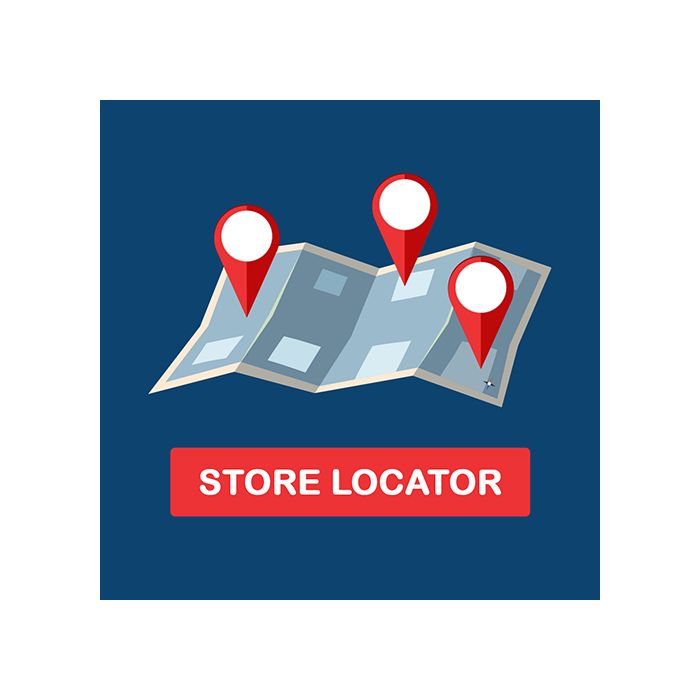We use cookies to make your experience better. To comply with the new e-Privacy directive, we need to ask for your consent to set the cookies. Learn more.
Shopware 6 Store Locator Plugin
Let your customers search stores' locations on Google Maps effortlessly by installing this Shopware 6 store Locator plugin by Emizentech. Time to improve your customer experience, increase traffic, and boost sales.
Plugin Highlights
- Search Modes - Allows store search per location, store name, and product search.
- Multiple Store Location - The admin can add any number of store locations that make the customer experience seamless.
- Geolocation API - Allow getting the store location automatically by including Google geolocation API.
- Increased Offline Sales - Businesses can boost offline sales by easing offline customers searching for store locations.
- Improved Customer Experience - Customers can find the location of stores nearby to their site that will ease their shopping experience.
Shopware 6 Store Locator by Emizentech can help your customers find locations for your store. This will lead to a seamless customer experience and increase sales. It arrives with a user-friendly and easy-to-use interface. Your customers only need to type a word (name of store, address, or product) that will emerge with the store locations.
Feature List - Shopware 6 store locator plugin
- This Shopware 6 store locator plugin is available in the English language only.
- Shopware 6 store locator plugin showcases an interactive map of your store.
- It permits searching by location name or address.
- It can customize a store name, address, profile, and image from the dashboard.
- You can get a short description of the store.
- It’s General Data Protection Regulation (GDPR) ready.
- Arrives with a user-friendly and self-intuitive interface
- It holds SEO-optimized and Dedicated Store Pages
How Shopware 6 store locator plugin Works
From User End –
Users can view all the stores’ locations on a map view added from the backend (admin panel); when the users click on any available store in the left side window, it will pop-up a window on the map for that store with a specific location marker.
Besides, users can click on the markers that are available on the map. It will open a small pop-up window revealing brief details of the store with a text link, which will take you to a separate page dedicated to that store. The page will include all the details about the store, like services, opening hours, products, contact details, addresses, images, etc.
A user can also get the location by only typing the name of the search in the search bar. As the user types the address or name, it will automatically suggest the address, similar to Google Maps suggestions. On choosing one of the suggested locations, the map will zoom in, highlighting the location marker. It’s a helpful feature, especially when various stores are marked on Google Maps, and you can’t identify them visually. The map will also reveal cluster markings if there are varied locations. You can scroll it up and down to zoom in and out of the map or tap on a specific store.
From Admin End
Once the plugin is installed, the admin can list and handle all the offline stores using a dedicated dashboard. To maintain the location pointer’s accuracy, the admin should offer longitude and latitude figures.
After that, it will craft two default CMS Pages and Store Locator layouts.
- Storelocator List
- Storelocator Detail
You need to create a category for showing the list and use the “Storelocator List” Layout to show the map on the front end for that Category.
But, before that, you should configure your Google API key that needs to be paid for and available for maps.
- Go to my extensions -> Click Configurations
- In Configuration, add Google API Key
- Store Name
- Sales Channel
- Short Description
- Detailed Description
- URL Slug and Key
- Meta Title & Description
- Address and Zip Code
- Opening hours
- Longitude and Latitude Details
- Contact Details (Mail, Phone, Web)
To show the schedule of the opening and closing times of the store for every day, the admin can add the time for all the chosen days.
To add Storelocators, you can follow the below steps:
- Go to Marketing -> Emizentech Storelocator
- Click on Add Store Locator Entry to add a new store to the list.
- You can edit or delete the storelocators, also.
Benefits of Using Shopware 6 Store Locator Plugin
Boost Traffic To Website
When an online retailer adds a store locator to its site, it will state that the customers should visit the site to find the location of the linked stores. Resultantly, the number of visitors to your website will increase.
Better Search Engine Visibility and Rankings
The local search rankings will improve because of the local content of the store locator platform. Stores will witness ease in reaching out to potential local consumers.
Saves Time and Costing
Customers can find the store locations, working hours, and contact details via the shop finder. Also, they can get the details they want faster, and business owners will not get disturbed by calls all through the day.
Improve User Experience
If the customers can find the place quickly to buy something, they will become happier. It will also pace up their purchase by accessing the high-tech website.
Other Benefits
- Custom description for all the store locations.
- Show the directions on Google Maps (“Get Directions” button).
- Responsive Design for varied screen sizes.
- Return the products to a nearby store or specific locations.
- Manage In-Store & Curbside Pickup locations.
- Showcase your own stores or dealers selling your products worldwide.
Frequently Asked Questions
You can integrate our Shopware 6 Store Locator with your Shopware 6 store as a plugin; you can:
Note: If you face any issues while installing the plugin, feel free to contact our development team. |
Yes, we have developed this Shopware plugin for online store owners looking for a solution to ease their customer's search for their store location based on their current site. They can find the store location just by typing the name or address of the store in the search bar. This way, they will get the accurate outcome as needed. |
Yes, of course! We have a team of custom Shopify developers who are experienced in developing customized extensions to meet the different needs of our clients. |
Yes, we offer support and maintenance services to businesses on request. You can connect with our team for more details. |